Having an up-to-date collection of drivers on your computer is crucial to ensure its smooth and stable performance. WinZip Driver Updater is a software designed to help users easily update their drivers and optimize their system. However, it has been detected as a potentially unwanted program (PUP) and a virus by some users. So, is WinZip Driver Updater safe to use? Let’s take a closer look.
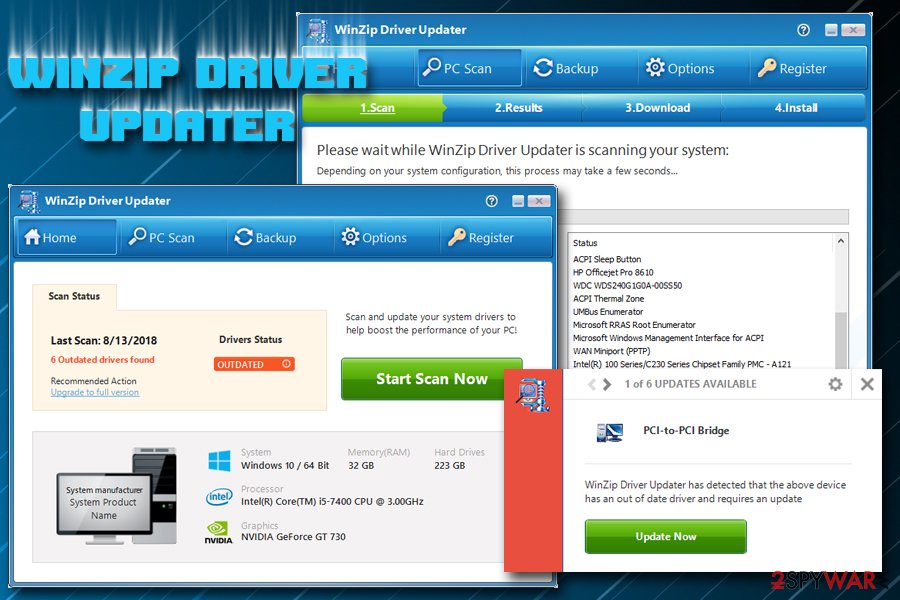
WinZip Driver Updater: PUP or Virus?
WinZip Driver Updater is developed by Corel Corporation, a Canadian software company known for creating products such as CorelDRAW, PaintShop Pro, and WinZip. The software is designed to scan your computer for outdated drivers and prompt you to upgrade them to the latest version.
However, some users have reported that WinZip Driver Updater is a potentially unwanted program (PUP). PUPs are programs that may be unwanted, deceptive, or install other software without your knowledge or consent. Some antivirus programs detect WinZip Driver Updater as a PUP due to its behavior.
On the other hand, some users have identified WinZip Driver Updater as a virus. A virus is a malicious program designed to damage or harm your computer. Some antivirus programs may detect WinZip Driver Updater as a virus due to its behavior, such as changing your default search engine or showing unwanted pop-up ads.
So, is WinZip Driver Updater a PUP or a virus? The answer is not conclusive. Some users have reported issues with the software, while others have not. It is important to note that WinZip Driver Updater is not a virus or malware in the traditional sense – it does not harm your computer intentionally. However, it is up to the user to decide whether to trust the software or not.
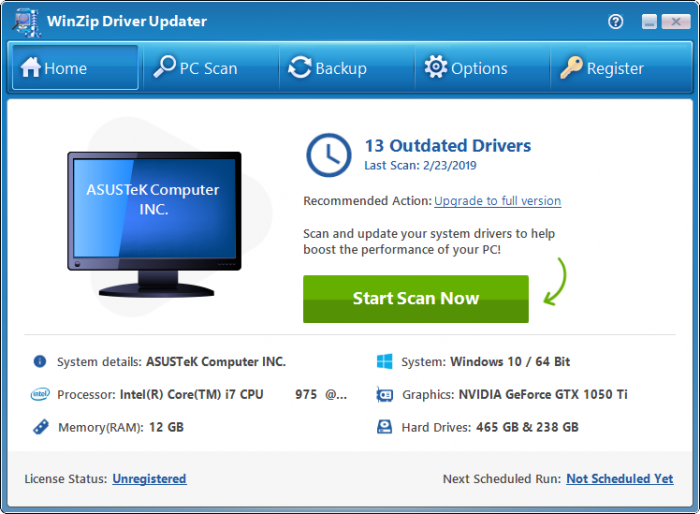
How to Use WinZip Driver Updater Safely?
If you choose to use WinZip Driver Updater, there are a few steps you can take to ensure its safe use:
1. Download WinZip Driver Updater from a Trustworthy Source
Ensure that you download WinZip Driver Updater from a trustworthy source, such as the official website of Corel Corporation. Be wary of downloading the software from third-party websites or torrent sites, as they may contain malicious files.
2. Read the Terms and Conditions
Before installing WinZip Driver Updater, read the terms and conditions carefully. Some users have reported that the software installs other programs without their knowledge or consent. Ensure that you read everything before installing the software.
3. Use a Reliable Antivirus Program
Install a reliable antivirus program and keep it up-to-date. Some antivirus programs can detect and remove PUPs and viruses, so ensure that you use one that provides this feature.
4. Run Scans Regularly
Run regular system scans using your antivirus program to detect any issues, including PUPs and viruses. This will help you remove any unwanted programs and ensure that your computer is free of viruses.
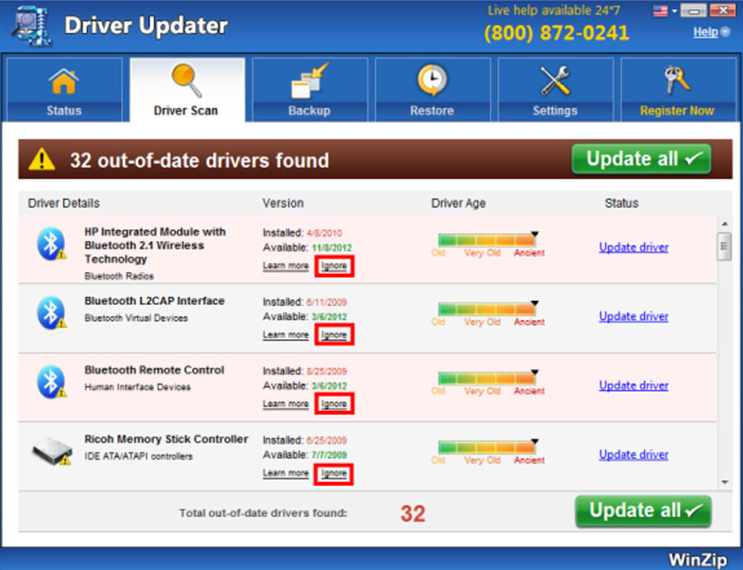
How to Remove WinZip Driver Updater Virus?
If you have identified WinZip Driver Updater as a virus or PUP and decided to remove it from your computer, follow these steps:
1. Uninstall WinZip Driver Updater from Your Computer
To uninstall WinZip Driver Updater from your computer, follow these steps:
- Click on the Windows Start menu and select Control Panel.
- Click on Programs and Features.
- Select WinZip Driver Updater from the list of installed programs.
- Click on Uninstall and follow the prompts to complete the uninstallation process.
2. Remove WinZip Driver Updater from Web Browsers
To remove WinZip Driver Updater from your web browsers, follow these steps for each browser:
Google Chrome:
- Open Google Chrome.
- Click on the three-dot icon on the top right corner and select More Tools > Extensions.
- Find the WinZip Driver Updater extension and click on Remove.
Mozilla Firefox:
- Open Mozilla Firefox.
- Click on the three-line menu icon on the top right corner and select Add-ons.
- Find the WinZip Driver Updater add-on and click on Remove.
Microsoft Edge:
- Open Microsoft Edge.
- Click on the three-dot icon on the top right corner and select Extensions.
- Find the WinZip Driver Updater extension and click on Remove.
3. Run a System Scan
Run a system scan using your antivirus program to detect any leftover files related to WinZip Driver Updater. This will help you remove any traces of the software from your computer.

FAQs
1. Is WinZip Driver Updater free?
No, WinZip Driver Updater is not free. You can download and install the software for free, but it will only scan your computer and inform you about outdated drivers. To update your drivers, you need to purchase a license.
2. Can WinZip Driver Updater harm my computer?
WinZip Driver Updater is not designed to intentionally harm your computer. However, some users have reported issues with the software, such as identifying it as a virus or PUP, changing default search engines, and showing unwanted pop-ups. It is up to the user to decide whether to use the software or not.

Video Tutorial: How to Use WinZip Driver Updater
For those who need further assistance, here is a video tutorial on how to use WinZip Driver Updater:
Conclusion
WinZip Driver Updater is a software designed to help users easily update their drivers and optimize their system. However, some users have identified it as a potentially unwanted program (PUP) and a virus. While the answer to whether WinZip Driver Updater is safe to use is not conclusive, there are steps you can take to ensure its safe use. If you have identified WinZip Driver Updater as a virus or PUP and decided to remove it from your computer, follow the steps outlined in this article. And remember, always stay vigilant and use reliable antivirus software to keep your computer safe.
If you are searching about Remove WinZip Driver Updater Virus you’ve came to the right place. We have 5 Pictures about Remove WinZip Driver Updater Virus like WinZip Driver Updater Serial Key Download HERE – Software Latest Key and also WinZip Driver Updater – Download. Read more:
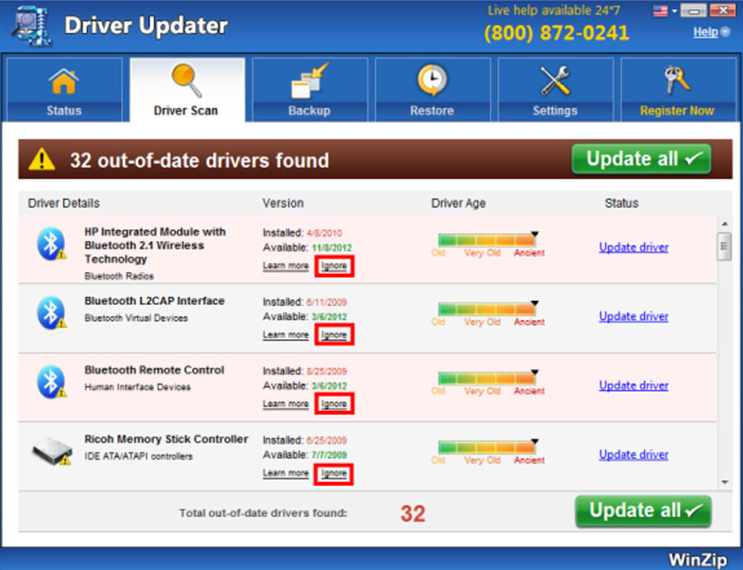

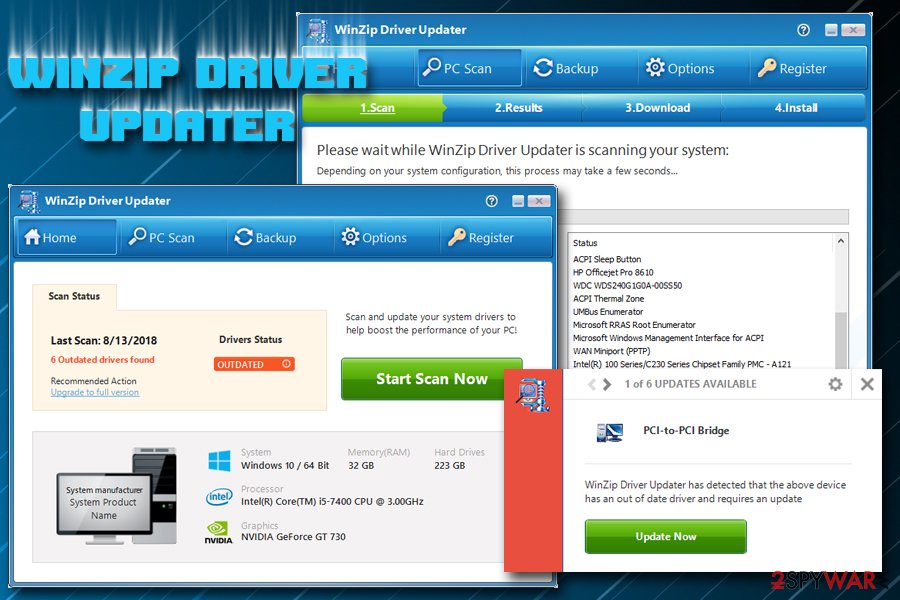
![WinZip Driver Updater 5.40.1.18 Crack With License Key [Latest]](https://crackslo.com/wp-content/uploads/2020/11/WinZip-Driver-Updater-License-Key-700x514.png)

WinZip Driver Updater – Download
Technology has played a significant part in modern commerce. Particularly in today’s online age, technology has made shopping easier, more convenient, and productive. One of the biggest technology companies that has revolutionized the world of commerce is Amazon. In this piece of writing, we will discuss three key components of Amazon’s technology and provide you with a link to begin buying on their website.
Purchase Link: Amazon.com
1. Easy-to-use Platform and Applications
One of the fundamental pillars of Amazon’s technology is its user-friendly platform and applications. Amazon provides convenient applications for different devices, such as desktops, laptops, tablets, and smartphones. Users can easily and comfortably purchase products from anywhere and at any time. Amazon also provides various search and product filtering options that make it easy for customers to locate the items they desire.
Purchase Link: Amazon.com
2. Security and Data Protection
The next vital pillar of technology for Amazon is security and data privacy. Amazon guarantees the security of customer information and purchase transactions. Customers can buy items safely and confidently on Amazon because they offer various secure payment methods, including credit cards, debit cards, and other transaction options.
Purchase Link: Amazon.com
3. Efficient Logistics
Amazon also has a robust pillar of technology in terms of efficient logistics. Amazon offers different shipping methods, such as free shipping for Prime customers. Amazon has warehouses and fulfillment centers worldwide, which allows them to deliver products fast and effectively. Customers can effortlessly monitor their product deliveries through the Amazon app.
Purchase Link: Amazon.com
In conclusion, Amazon is an real instance of how technology has transformed the world of trade. With an user-friendly interface and applications, strong safety and data privacy, and efficient logistics, Amazon has assisted thousands of customers to buy online easily and conveniently. Do not hesitate to begin buying on Amazon and experience the advantages of technology in online shopping.
Purchase Link: Amazon.com